If you’re reading this blog post, you probably spend a good chunk of your time working from home. And if you’re lucky, you have a home office setup that’s comfortable and conducive to getting work done. But what about your monitor? Is it the best possible setup for working from home?
This may seem like a loaded question because we often put a lot of thought into our small business technology hardware such as our keyboard, laptop, and even desk, but sometimes computer monitors can be overlooked when building a workstation. It can be tempting to grab any cheap monitor off the shelf but at the end of the day, will it suit your needs?
Our team has put together a list of the best monitors for home office use to help take out the guesswork and help you select the best monitor for your needs.
Why is it Important to Select the Best Monitor for a Home Office?
Selecting the best monitor for a home office is important because it can increase productivity and make working from home more comfortable. A good monitor will have features that are conducive to work, such as large screen size and resolution.

8 Best Monitors for Home Office
- ASUS 27″ 1080P IPS Eye Care (Best Budget-Friendly Monitor)
- LG 24″ Full HD IPS with AMD FreeSync (Best Monitor for Everyday Use)
- ASUS 23″ 1080P IPS Eye Care (Best Monitor for Smaller Desks)
- Sceptre IPS 27″ 2k QHD (Best Monitor with Built-in Speakers)
- LG 34″ 21:9 Curved UltraWide (Best Monitor for Gaming)
- BenQ 27″ IPS (Best Monitor for Sensitive Eyes)
- Dell UltraSharp U2422H (Best Quality Monitor)
- NEC 24″ Full Business Class (Best Monitor for Business)
1. ASUS VZ279HE 27” Full HD 1080p IPS Eye Care Monitor with HDMI and VGA

Best Budget-Friendly Monitor
This 27-inch ASUS monitor is a great choice for your home office. It features full HD resolution, IPS panel technology, and eye care technologies to help reduce eye fatigue. The HDMI and VGA ports make it easy to connect to your computer or other devices, and the built-in speakers provide quality sound for your movies and games.
2. LG 24MP60G-B 24″ Full HD (1920 x 1080) IPS Monitor with AMD FreeSync

Best Monitor for Everyday Use
The LG 24MP60G-B is a good all-around monitor for home office use. It has a resolution of 1920×1080 and a refresh rate of 75Hz. It also has AMD FreeSync technology to help reduce screen tearing.
Another benefit of this model is that it comes with an Anti-glare screen to help reduce eyestrain. This monitor is designed to be sleep and space-conscious while also remaining affordable. Want even more space for your desk? Check out our best monitor stand picks to keep your desk clutter-free.
This monitor is available in 3 different sizes so you can select the size that works best for you; 24-inch, 27-inch, and 32-inch.
3. ASUS 23.8” 1080P Monitor – Full HD, 75Hz, Low Blue Light, Flicker Free

Best Monitor for Smaller Desks
The ASUS 23.8” 1080P Monitor is a good choice for those who want a Full HD monitor with adaptive-Sync/FreeSync technology. This monitor has a resolution of 1920×1080 and a refresh rate of 75Hz. The ASUS 23.8″ monitor is a great option for eye health as it comes with features such as low blue light, flicker. free, and Eye plus. This model is a bit more expensive than some of the other listed models but is the perfect choice for anyone who spends long hours in front of their screen.
4. Sceptre IPS 27″ 2560 x 1440p QHD 75Hz, Built-in Speakers

Best Monitor with Built in Speakers
The Sceptre IPS 27 Inch 2K monitor is a great choice for those who want a large screen and clear image. This monitor comes with a resolution of 2560x1440p and a refresh rate of 75Hz. It also has multiple ports such as two HDMI and a Display Port. This monitor comes with built-in speakers and an audio headphone jack. Given the high picture quality of this monitor along with extra features, this monitor is an excellent budget option for any home or office.
5. LG 34UC79G-B 34-Inch 21:9 Curved UltraWide Monitor

Best Monitor for Gaming
If you’re looking for a large, curved display to give you an immersive experience while working from home, then the LG 34UC79G-B 34-Inch 21:9 Curved UltraWide IPS Monitor is a great choice.
This monitor features a massive 34-inch screen with a 21:9 aspect ratio and a curved design that wraps around you for a more immersive experience. It also has a 144Hz refresh rate, which is great for gamers or anyone who wants a smooth and responsive display.
The only downside of this monitor is that it doesn’t have any built-in speakers, so you’ll need to connect your speakers or headphones if you want to hear sound. But overall, this is an excellent monitor for anyone who wants a large, curved display for their home office. Check out our blog for a full list of the best curved monitors to buy in 2023.
6. BenQ GW2780 27-Inch IPS Monitor

Best Monitor for Sensitive Eyes
The BenQ GW2780 is a 27-inch IPS LED-lit monitor with a resolution of 1920×1080. The monitor has a flicker-free backlight and a low blue light mode to reduce eye fatigue. It also has a 100% sRGB color gamut for accurate color reproduction.
This is a great monitor for home office use. It has a large screen and a high resolution that will allow you to see more of your work at once.
7. Dell UltraSharp U2422H 23.8″ LCD Monitor

Best Quality Monitor
If you’re looking for a monitor for your home office, the Dell UltraSharp U2422H 23.8″ LCD Monitor is a good option. This monitor features a low blue light screen, making it ideal for people looking to reduce eye strain. It also has a slim bezel design, which gives you more viewing space. Additionally, the monitor includes a DisplayPort, HDMI, and USB-C ports, so you can easily connect it to your device.
8. NEC EA241F-BK 24 Full HD Business-Class Widescreen Desktop Monitor

Best Monitor for Business
The NEC EA241F-BK 24″ Full HD Business-Class Widescreen Desktop Monitor is also a good choice for your home office. With a sleek, black bezel and a matte finish, this monitor is sure to complement any décor.
The Full HD resolution ensures that you’ll enjoy crisp, clear images, while the wide viewing angle ensures that you’ll be able to see your work from any angle. The NEC EA241F-BK also features a built-in speaker, making it easy to stay connected and productive.
10 Tips to Evaluate a Monitor for Home Office Use?
When choosing a monitor for home office use, there are several important factors to consider. The best monitor for some may not be the best monitor for your home office setup.
1. Size of the Monitor
A large display will give you more space to work with, but it may be more expensive and take up more desk space. Some workers such as graphic designers or video editors may need a larger screen than someone in finance. The size of the computer monitor should be based on what you need it to do.
2. Resolution
A higher resolution will make text and images look sharper, but it may also cause eye strain after long periods of use.
3. HD Monitors
Full HD (1080p) have resolutions of 1920×1080 pixels and is a good choice for general use.
Quad HD Monitors (1440p) have resolutions of 2560×1440 pixels and are better suited for users who need more screen real-estate or sharper image quality.
Ultra HD Monitors (2160p) have resolutions of 3840×2160 pixels and offer the highest image quality, but are also the most expensive.
4. Refresh Rate
A monitor’s refresh rate is how often the image on the screen is updated per second and is measured in Hertz (Hz). A higher refresh rate will result in a smoother image, but may not be noticeable to the naked eye.
For general use, a 60Hz monitor is fine. Gamers, graphic designers, or video editors who need a very smooth image may want a monitor with a higher refresh rate of 75Hz, 100Hz, 144Hz, or even 240Hz.
5. Color Accuracy
If you’re working with graphics or doing any type of color-critical work, you’ll want a monitor that can display colors accurately. Most monitors have decent color accuracy out of the box, but some are better than others. You can usually improve color accuracy by calibrating your monitor, but it’s still something to keep in mind when you’re choosing which one to buy.
6. Anti-Glare Screen
An anti-glare screen can help reduce eye strain but may cause the image to appear less sharp.
If you spend long hours looking at your computer monitor and do not require sharpness for your day-to-day work, this screen may be a good option for you.
7. Portable Monitor
A portable monitor is a good choice if you need to work on the go or do not have a lot of desk space.
Most portable monitors are small, lightweight, and have built-in batteries so they can be used without being plugged into an outlet.
Some portable monitors even come with a stand so they can be propped up like a regular monitor.
8. Touchscreen Monitor
A touchscreen monitor can be a good choice if you want a more interactive experience or need to use specific applications that are designed for touch.
Keep in mind that touchscreen monitors may be more expensive and require special care to clean the screen properly.
9. Ultrawide Monitor
An ultrawide monitor is a good choice if you need more screen real estate or want a more immersive experience.
Ultrawide monitors usually have a 21:9 aspect ratio and are much wider than traditional 16:9 monitors. Some ultrawide monitors even come with built-in speakers and an adjustable stand. Looking for other ultrawide options? Check out our top ultrawide monitor picks!
10. USB Ports
Some monitors come with USB ports that can be used to connect devices such as a mouse, keyboard, or flash drive.
If you need to use USB ports, make sure the monitor you choose has the right number and type of ports for your needs. Some older monitors will have the old USB ports, while other monitors may have the newer USB c port.
Recap and Further Reading

So, what have we learned? First, the best monitors for home office use should be large with a wide viewing angle and a fast response time. Built-in USB ports are not mandatory but can be useful with multiple devices.
Again, the best computer monitors for one person may not be the best monitors for you because it all depends on how you intend to use your monitor.
If you have any questions or need help picking out the best monitors for your home office, feel free to reach out to our IT Consulting team.
Frequently Asked Questions
What is a good size monitor for office work?
A good size for a monitor for office work is around 24 inches. This will give you plenty of space to work on spreadsheets and other office documents.
What is a good response time for a monitor?
A good response time for a monitor is 5ms or less. This will ensure that you won’t see any lag when working on your computer.
What is a good refresh rate for a monitor?
A good refresh rate for a monitor is 60Hz. This will ensure that your screen refreshes quickly and smoothly. To alleviate eye strain, you could also try 120 Hz. While 60 Hz is the standard, 120 Hz is typically the optimal refresh rate for eye health.
Do you need a secondary monitor to work from home?
No, you don’t need two monitors to work from home. However, having two monitors can be helpful if you want to multitask or have multiple windows open at the same time.
Do I need a special monitor for my home office?
No, you don’t need a special monitor for your home office. However, some features can be helpful, such as a large screen size, wide viewing angles, and a fast response time.
How do I set up dual monitors for my home office?
If you want to set up dual monitors in your home office, you’ll need to purchase a second monitor and connect it to your computer.
Do I need a USB port on my monitor?
A USB port can be helpful if you want to connect your monitor to other devices, such as a printer or scanner. However, it’s not required. If you decide that you need a USB port, pay attention to which type you are getting. Some external devices require a USB A port and others require a USB C port.
Do I need a 4K monitor for office use?
A 4K monitor is not necessary for office use, but it can be helpful if you want to have more screen space to work with. A 4K monitor will cost more than a standard monitor, so it’s important to consider whether you need the extra resolution before making a purchase.