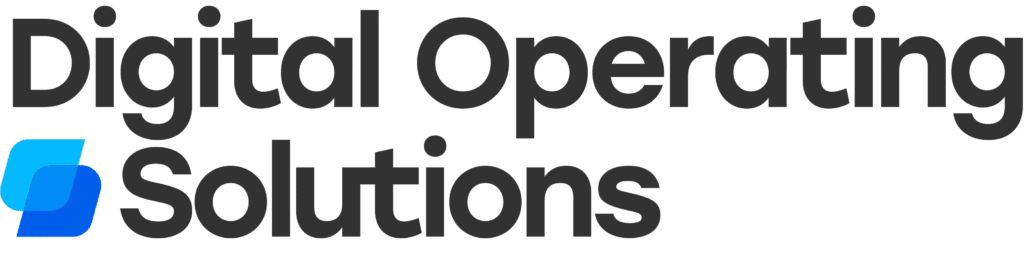How to Convert Your Knack Table to an Online Spreadsheet
New to Knack? No problem. Sign up for as low as $39 and give our plugin a shot!
#1: A Better Way to Import Your Data
Don’t get me wrong—I love Knack.
Knack has allowed our software team to develop solutions and deliver real value to our users at a pace that could not be achieved otherwise.
With that being said, no love is perfect, and I do have my own few gripes with Knack – specifically their table view’s interface.
You can probably relate if you or your users have asked any of the following questions:
- Why can I only edit a single inline Knack cell at a time?
- Why does the Edit form pop up in a little window with a form?
- I’ve already got data in my excel spreadsheet. Why can’t I just import it without having to go to the backend?
- Knack is sooo slow to navigate… Why so many loading spinners?
These questions led us to develop TableToSpreadsheet an easy-to-use Knack plugin that replaces a regular Knack table with an excel-like spreadsheet.
Let us show you how it works by demonstrating 6 solutions to common problems you might face with your Knack table.
Knack’s Problem: No Bulk Data Entry

Our Solution: Import or Create New Records With 1-Click


#2: Edit your Data with Ease
Knack’s Problem: Single-cell Edits

Our Solution: Excel-like Data Manipulation


Knack: TableToSpreadsheet
Convert a simple Knack table into a powerful Excel spreadsheet without leaving your browser.
#3: Fluid Record Navigation
Knack’s Problem: Slow Pagination

Our Solution: Smooth, Endless Scrolling

#4: Improved Record Searching
Knack’s Problem: Inconsistent & Slow Search
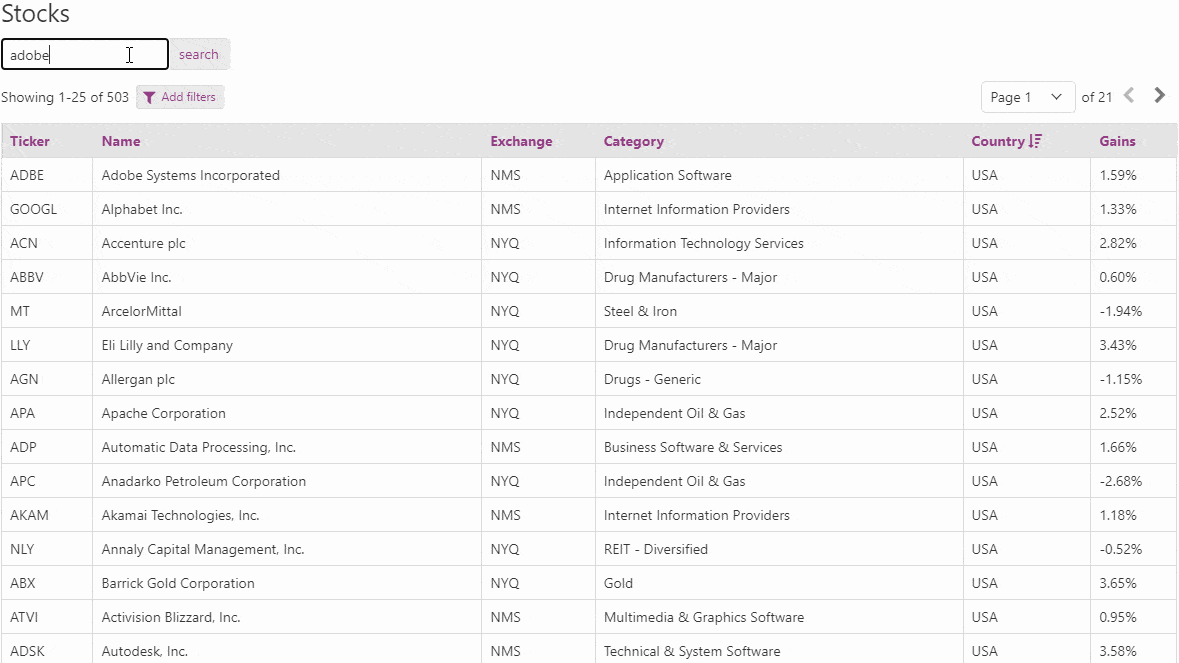
Our Solution: Instant & Accurate Search


Knack: TableToSpreadsheet
Convert a simple Knack table into a powerful Excel spreadsheet without leaving your browser.
#5: Intuitive Column Sorting
Knack’s Problem: Confusing & Slow Sorting

Our Solution: True Alphabetical Sorting

#6: Customizable Layout
Knack’s Problem: No User-specific Customization

Our Solution: Drag-able & Hide-able Columns

Final Thoughts: Knack table to an Online Spreadsheet
With all that said, we know how frustrating it can be when it feels like Knack’s table interface lacks essential features and slow’s down your user experience.
Our convenient TableToSpreadsheet Knack plugin converts any existing Knack table view into an excel-like spreadsheet with as little code as possible.
If you’re interested in purchasing a subscription to our TableToSpreadsheet Knack Plugin, you can purchase a license below or reach out to us at tech@www.digitaloperatingsolutions.com. Learn more about Low-Code Software Development, and how we use Knack to scale SMB’s.
If you’ve stayed this long, we appreciate your interest in our plugin. Happy building!