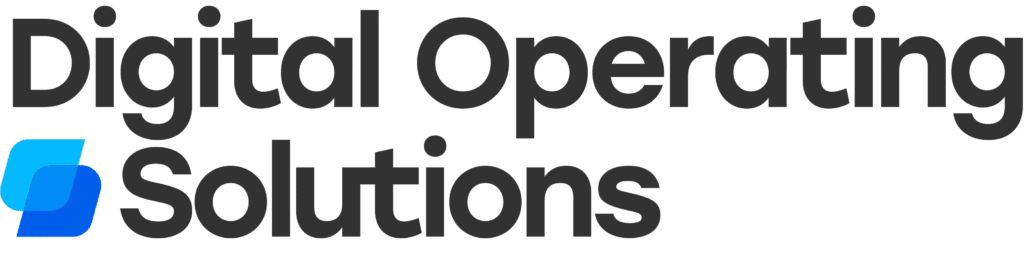Videos have taken the internet by storm. Online marketers are experiencing mind-boggling success by unleashing the tremendous potential of videos for alluring prospective customers.
In India alone, video ad spending has reached almost $0.98 billion in 2022 with an annual compounded growth rate of 5.81%.
Do you want to capitalize on the hypnotic power of videos to promote your brand? Consider deploying videos on your website to engage prospects and increase conversions by 46-80%.
Having a video in web design makes your web content more meaningful and comprehensible to site visitors. Interested in understanding how to integrate videos in web design to make a statement about your brand? This post offers you actionable insights to get started.
Magnetize Users to Your Website by Incorporating Videos
Videos are increasingly becoming an integral part of web design.
This can be attributed to fast internet speeds, superiorly performing web browsers, lower costs of making videos, and the availability of various promo video templates for quickly fine-tuning footage.
Videos are proving their benefits too. According to Hubspot, 92% of marketers who use videos say that they are one of the most important pieces of their digital marketing strategy.
Therefore, it is no surprise that web pages with videos are more likely to rank higher on SERPs than those without.
The 3-Step Process to Implementing Videos Into Your Website
We will now see how one can integrate a video on a webpage in various ways without being too technologically proficient. These easy steps can be carried out quickly to ensure your website is more dynamic.
1. Embed the Video Code
You can get your videos hosted on a third-party server and then place the embed code in the HTML script of your website.
Whenever the site visitor clicks on the video thumbnail, the video is retrieved from the original host for playing. This makes video playing quicker, and you need not pay for backend server storage costs.
You can integrate video clips into your website designs with the following steps:
- Open the HTML code of your webpage in “Edit” mode by clicking on the “View Page Source” option.
- Navigate to that section of the code where you want your video to be placed.
- Click at the desired location and paste the “embed code” of the video.
- Upon saving and publishing the code, the video would appear at the appropriate location on the webpage.
2. Embedding the Video on a Website Hosted on CMS
If your website is on WordPress CMS, you can follow the steps mentioned below:
- Copy the URL of your video posted on YouTube or another video-hosting site.
- Open the Visual Editor and paste the video’s URL at the correct location.
- Alternatively, you can copy the embed code of the video and paste the same into Text Editor at the proper location.
3. Integrating the Video onto a Website Created with Wix
If your brand’s site has been created using Wix, you need to follow the steps outlined below:
- Open the Wix Editor and click on “+” and then the “Video” button on the left side panel.
- Under the “Single Video Players” option, specify the source of your video (YouTube, Vimeo, etc.).
- Click on “Change Video” to add the video’s URL.
- Control the display pattern of the video by dragging and dropping it to the desired location.
If you want to embed the video code instead of the URL:
- Click on “+” in the left panel and click on “More” from the list that appears.
- Under the “Embeds” section, click on “HTML iFrame.”
- Paste your video’s embed code in the desired location inside the HTML code.
In addition to the above, there is also an option for “Wix Video.” Through this, you can directly upload your video on the Wix server.
This is particularly useful for product web pages where you can display your product from various perspectives after you convert images to videos for relevant items.
4 Ways to Get the Embed Code of the Video
You may have your video uploaded to any of the popular video hosting sites like YouTube or on social media platforms such as Facebook or Instagram.
This section offers an overview of how you can get your video’s embed code to integrate the same into your website.
1. YouTube Video’s Embed Code
- Navigate to the video play page on YouTube.
- Click “Share” and next click on “Embed” to get the embed code for copying.
- You can exercise the customization options available here. These include the facility to display or hide player controls, making the video play from a specific location to facilitate ease of reference, starting auto-play, looping, etc.
2. Facebook Video’s Embed Code
- Open Facebook, then open the desired post, go to the right corner on top, click on “…”, and select “Embed.”
- Select the video or Facebook post with the corresponding text through the “Include Full Post” option.
3. Instagram Video’s Embed Code
- Open the Instagram post, navigate to the right corner of the bottom, then click on “…”
- Choose “Embed” to copy the embed code.
- You can select whether to include or discard the caption for displaying with the video.
4. Twitter Video’s Embed Code
- Open the respective video-embedded tweet on your laptop and not on the app.
- Locate the “Follow” button, click on it to get a drop-down menu, and choose “Embed Tweet.”
- The embed code will become available for copying.
Conclusion
That’s how you can incorporate video into your website with just a few simple steps. To maximize the impact of video on website visitors, engage in storytelling to evoke emotions in audiences that can prompt them to bond with your brand better.
Offer an immersive viewing experience with compelling videos that can motivate viewers to respond positively to your “call-to-action.”
Always ensure the size of the video player is responsive so that it can adapt itself seamlessly to the screen size of the viewer’s device.
Frequently Asked Questions
Why should I add a background video to my homepage?
The background video technique offers a number of advantages. It can be an excellent way to grab the attention of your visitors as soon as they land on your website. In addition, background videos can help you communicate your brand message more effectively and in an engaging manner.
They also make your website appear more contemporary and can help you stand out from the competition. When used in tandem with other design elements, it can create a powerful visual impact that can leave a lasting impression on viewers. A webpage with a video background will engage users more than plain, static images can (usually).
How can videos improve the SEO of my website?
Videos can help with your website’s SEO because they can increase visitor engagement, time on site, and pageviews.
Professional videos that are properly optimized will also show up on search engine results pages (SERPs). This can help you rank higher and get more traffic to your website. You can optimize your videos by including keywords in the title, description, and tags.
A nice intro video on your homepage or background videos throughout your site help boost engagement because they are visually appealing, and this indirectly helps your SEO.
How can I make the video on my website more engaging for users?
There are a few things you can do to make videos on your website more engaging for users. One is to offer an immersive viewing experience by using full-screen video.
You can also try using video backgrounds or foregrounds with other design elements to create a powerful visual impact that will leave a lasting impression on viewers. Adding subtitles or closed captions to your videos can also help engage viewers and make your videos more accessible.
When making the video, make sure the video intro is short, sweet, and to the point so viewers don’t get bored and click away. You should also ensure that the size of your video player is responsive so it can adapt seamlessly to the viewer’s device screen size.
Last but not least, you can add the video play icon using CSS so it’s more visually appealing and engaging for users.