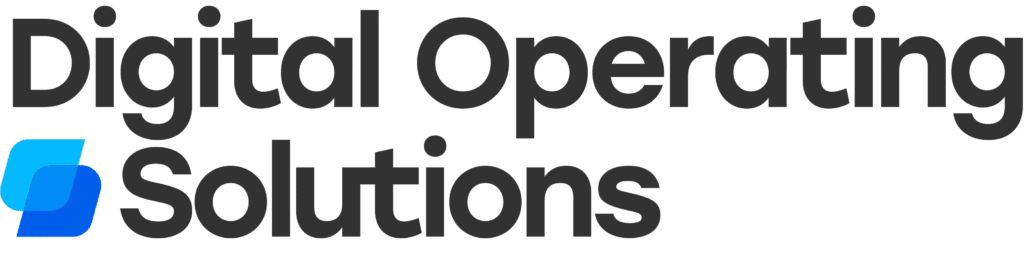So, you’ve decided to make a website with WordPress and you’ve heard about plugins, but what exactly are they?
Well, you’ve come to the right place to learn! In this guide, we’ll be discussing what WordPress plugins are and what type of functions they can provide for a website.
We’ll also go over some tips and resources to get the most out of your WordPress plugins. So whether you are new to WordPress or a seasoned pro, this guide will help you better understand what plugins can do for your website.
What are the Plugins in WordPress?
Simply put, plugins are small software packages that allow you to add features and functionality to your WordPress website.
They are usually written in the PHP programming language and come in many different shapes and sizes. Some common examples of functions provided by plugins include contact forms, data capture, SEO optimization, analytics tracking, social media integration, eCommerce solutions, and more.
There is an endless number of plugins to choose from with most ranging from free to paid versions. Ultimately what plugin(s) you decide on depends heavily on what type of website or project you want to create as some plugins may be too limited or too advanced for what you need.
Types of WordPress Plugins
WordPress plugins can be broken down into two main types; those that are hosted in the WordPress Plugin Directory and those that are third-party plugins:
Official WordPress Plugins vs. Third Party
Official WordPress plugins are created by either the WordPress team or members of the community, are verified by WordPress, and are free to use. These plugins offer a wide range of features and functions, but may not be able to provide what you need if you’re looking for something more specific.
On the other hand, third-party plugins are created by companies or individuals who are not officially associated with WordPress. Third-party plugins can be found throughout the web and in the directory, both as free versions or paid versions depending on what type of feature(s) or functionality you need.
These plugins generally provide additional features that might not be available with official WordPress plugins and often have more customization options.
Free WordPress Plugins vs Premium Plugins
Additionally, you should be aware that there are free plugins and premium plugins. Free plugins are what they sound like; free to use and often created by members of the WordPress community.
Premium plugins, on the other hand, are typically offered through third-party providers as a paid version that may include additional features or support options.
Which type of plugin you decide to use depends largely on what type of website project you’re looking to create and what level of customizability and/or support you need for it.
Are Third-Party WordPress Plugins Safe to Use?
When it comes to third-party plugins, you must exercise caution as there is always the possibility of malicious code being present in any plugin that is not officially listed in the Plugin Directory.
Before deciding on what type of plugin you want to use, make sure to do your research and read reviews from other users who have used the same plugin. Additionally, be aware of what type of information you’re sharing with a third-party provider as some may require certain types of data or access rights in order for their plugin to work properly.
Finally, always make sure to keep your plugins up-to-date as this will help ensure that you have the latest security and performance updates.
How to Find, Install, and Use WordPress Plugins
Fortunately, finding, installing, and using plugins in WordPress is easy:
Finding Your WordPress Plugin
The first step to finding what plugin you need is to assess what type of website or project you are looking to create. Once you’ve determined what elements your website requires, head over to the WordPress Plugin Directory and search for plugins that fit what you need.
You can also do some research on third-party plugins to see what additional features may be available. Just make sure to read the description and reviews before downloading anything to your WordPress site!
Installing WordPress Plugins
After selecting what plugin(s) best suits your needs, there are two ways to install a WordPress plugin – either manually via FTP or through the WordPress dashboard.
If you are going to manually install plugins, all you need to do is upload the plugin’s zip file to the /wp-content/plugins/ directory and activate it from the WordPress dashboard.
Otherwise, you can use the search for plugins feature in your WordPress dashboard to find what you need and install it directly. To install WordPress plugins this way, all you need to do is search for what you need, select the plugin from the results, and then click “install”.
Once you install your WordPress plugins and get them activated, they are ready to use immediately and can easily be configured from their settings page in the dashboard.
Using your WordPress Plugin
The good news is, using your WordPress plugin is as easy as 1, 2, 3.
First, you’ll need to go to the plugins tab in your WordPress dashboard and find what you have installed. Once there, click “settings” or “options” which will bring up a settings page for what you have installed.
Second, configure what options are available and make sure that what needs to be enabled/disabled is set accordingly.
Lastly, test what you have configured to make sure everything works as intended before making changes live on your website.
Examples of Popular WordPress Plugins
Some popular WordPress plugins include WooCommerce for creating a fully functioning eCommerce store, Gravity Forms for creating contact forms, Jetpack for WordPress website security and optimization, Yoast SEO for improved search engine rankings, WPForms for collecting data from visitors, and Akismet for spam protection.
If you are just getting started and are looking for a good resource on deciding which plugins are best for your WordPress site, we suggest checking out this blog from Hubspot on the 36 Best WordPress Plugins for your WordPress Site.
These are just a few examples of what you can use WordPress plugins to do – the possibilities are endless!

How to Update Plugins
Another tip on getting the most out of your WordPress plugins is to make sure you keep them regularly updated with the latest version.
Doing so will ensure that what you have installed is secure and functioning properly at all times. To update your WordPress plugin, all you need to do is open up the Plugins page from the WordPress dashboard, find what needs to be updated, select “update”, and it will automatically install the newest version.
Whole updating installed plugins is easy, but so many people forget to do it – just remember that what you have installed should be updated regularly for the best performance and security.
How to Troubleshoot Plugin Errors
Lastly, what are you do if you experience an error or conflict with what you have installed?
The first step is to check what the error message says and make sure that what you have installed is compatible with your version of WordPress.
You can also try disabling what you have installed or switching to a different plugin. If none of this works, it’s best to reach out for help from a professional web developer like DOS who will be able to assist in troubleshooting what may be causing a problem.
But don’t worry. Typically, plugins for a WordPress site and user-friendly and require little to no maintenance.
Conclusion
WordPress plugins are a great way to add features and functionality to your website. Through the WordPress Plugin Directory and third-party plugins, there is an endless number of options available depending on what you need.
By following this guide, you should now have a better understanding of what WordPress plugins are and what they can do for websites. Use the tips, resources, ideas, ways, and methods from this post to make sure that you get the most out of your WordPress plugins!
Happy plugin hunting!
Frequently Asked Questions
What is WordPress plugin API?
The WordPress Plugin API (Application Programming Interface) is what developers use to create plugins and allow them to communicate with the core WordPress code. It includes a set of functions, classes, and methods that can be used to interact with the database, settings, and other features.
What is WordPress core?
WordPress core is what makes up the basic functionality of WordPress. This includes the code for the admin dashboard, themes, plugins, and other features. It is what allows you to create customized websites using WordPress as your content management system.
Will plugins slow down my WordPress website?
Plugins can slow down your website if they are not properly configured or if they haven’t been updated with the latest version. It’s important to make sure what you have installed is compatible with your version of WordPress and that you keep it updated regularly. This will help ensure that what you have installed won’t cause any issues or slow down your website. Check out our blog for more ways to speed up your WordPress site.
How can I create a website plugin?
Creating a website plugin is not an easy task, but it can be done with some coding knowledge and experience. We suggest learning more about WordPress plugin development before attempting to create your own plugin. You can find more resources on how to develop plugins here. Good luck!
How much does a WordPress Plugin cost?
The cost of WordPress plugins varies greatly depending on what features you want and what type of functionality you are looking for. Free plugins are often available in the WordPress Plugin Directory, while premium plugins generally range from $0 – $200 or even more depending on what levels of support and customization they offer. It’s important to decide what you need before making any purchases.
What is the best table of contents plugin in WordPress?
One of the best table of contents plugins for WordPress is Table of Contents Plus. This plugin helps you create interactive tables of content on your site that are easy to navigate and allows you to add jump links, so visitors can quickly find what they’re looking for. It also supports multiple languages and integrates with other popular WordPress plugins such as Yoast SEO.